What to expect when taking a Zamdit assessment
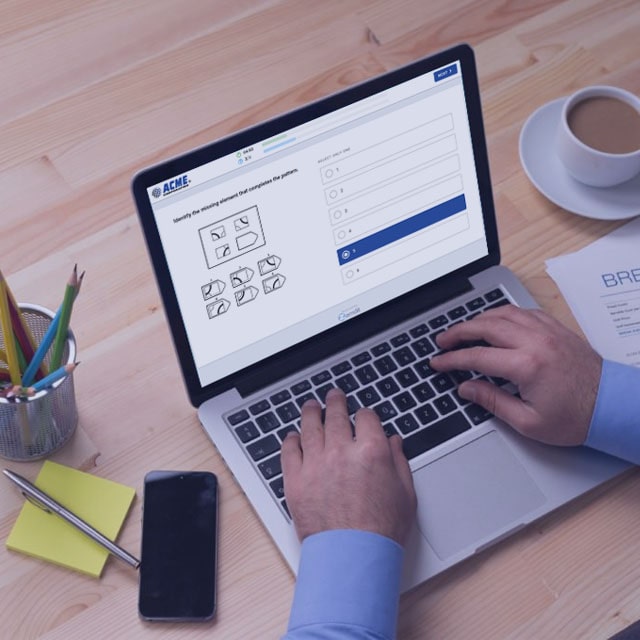
1. Introductory Note
Zamdit is a complete hiring platform designed for employers to manage their recruitment process, including candidate assessments. You can only take an assessment if you've been invited by a hiring company.
Zamdit accounts are created exclusively by employers. If you've been invited, there's no need to sign up, just click the link in the invitation email to get started.
To maintain fairness and accuracy, test questions and answers are not available in advance. We keep them private to ensure everyone has the same opportunity to succeed.
2. What are pre-employment assessments?
Pre-employment assessments help employers evaluate candidates based on their skills, personality, and work-related traits. These tests provide objective insights that complement resumes and interviews, giving hiring teams a fuller picture of each applicant.
Assessments also help create a fairer hiring process by ensuring that everyone is measured using the same set of criteria, reducing bias and focusing on merit.
3. Invitation
If you've been invited to take an assessment, you’ll receive an email directly from the hiring company. This email includes details about the role, the company, and a personal link to access your assessment.
The sender may use a custom domain or a Zamdit email address, depending on the company's settings. While the email layout and subject can be personalized by the hiring team, your unique link will always be included. That link gives you access to your specific assessment and should not be shared with others.
Most invitations will also mention a deadline for completion. If not, you’ll see the due date clearly displayed on the instructions page after clicking the link. You don’t need to start the assessment immediately, feel free to wait until you’re ready, as long as it’s before the deadline.
4. Recommended Equipment
To ensure the best experience when taking your assessment, we recommend the following setup:
Laptop or Desktop Computer
Using a laptop or desktop is highly recommended. While mobile devices are supported, their small screens can make it harder to complete certain question types, especially open-ended or coding challenges. For best results, stick to a full-sized device with a reliable keyboard and internet connection.
If you must use a mobile phone, make sure to use a supported browser like Google Chrome, Safari, or Firefox.
Camera
Assessments may use your camera to ensure fairness, taking periodic snapshots while you complete the tests. We recommend connecting your camera before starting.
- Make sure your drivers are up to date.
- If your browser asks for camera access, click Allow.
- You can switch to another camera device during setup if needed.
If you choose not to enable the camera, that’s okay, but note that this may limit the hiring team’s ability to verify your identity or test environment.
Audio: Speakers or Headphones
Some assessments may include audio clips. Please ensure your speakers or headphones are connected and working properly before you begin.
Browser
We recommend the latest version of Google Chrome. You can also use:- Mozilla Firefox
- Safari
- Microsoft Edge
Make sure your browser is up to date to avoid any compatibility issues.
Internet Connection
A stable internet connection is essential to ensure smooth progress during your assessment.
- If your connection is interrupted, the test timer will continue running, even if you're unable to interact with the platform.
- Do not refresh or close the page during a connection issue, this will prevent you from resuming the test, and you won't be unable to complete it.
Optional Tools
You’re welcome to use basic tools like:
- A calculator
- Pen and paper
5. Welcome Screen
When you click the invitation link in your email, you’ll be taken to the Welcome screen. Here, you’ll find a custom message from the hiring company and, on the right (or below on mobile), a list of the assessment rules. Please read these rules carefully before proceeding.
If you don’t feel ready, you can exit the screen and return later, as long as it's before the assessment deadline, which is always clearly stated in the rules.
Before starting, make sure you’re well-rested, alert, and free of distractions. Have everything you need nearby like water, notepad, calculator, and silence your phone and notifications.
If the assessment includes multiple tests, you may need to complete them all in one sitting, or you may be allowed to take breaks between them. This depends on how the hiring company has set up the assessment.
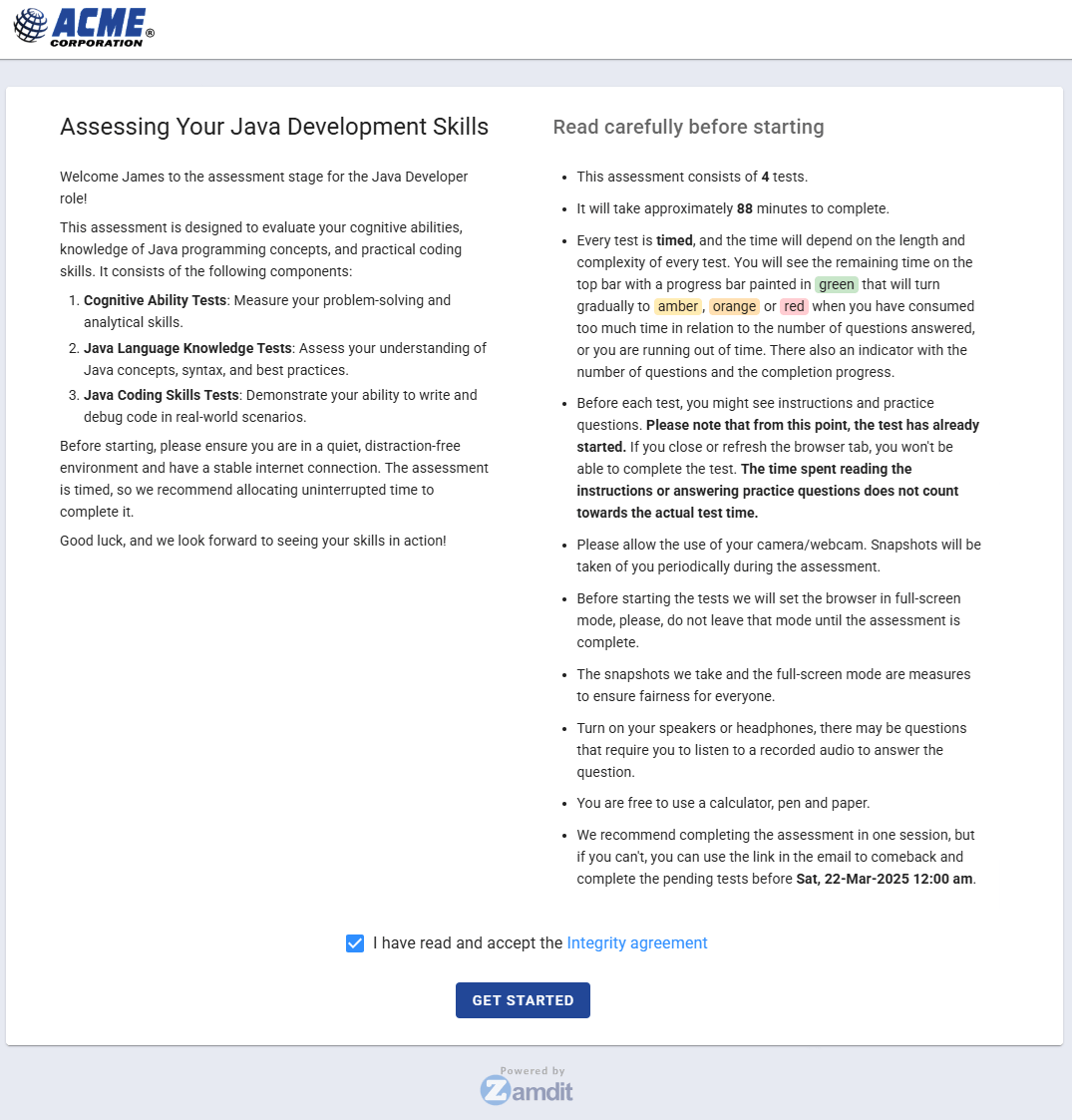
Pay close attention to whether "complete in one session" is required:
- If it is, exiting the browser or refreshing the page will prevent you from finishing the remaining tests.
- If not, you can take breaks between tests and even return later using your personal link. Just remember that each individual test is timed and cannot be paused once started.
Integrity Agreement
Before proceeding to the assessment, you’ll be asked to accept the Candidate Integrity Agreement. By agreeing, you confirm that you’ll complete the assessment fairly and independently, without the use of AI tools or other forms of cheating.
6. Camera Setup
To help ensure a fair process for all candidates, Zamdit uses snapshot-based proctoring during assessments. This means we take periodic photos using your device’s camera while you complete the tests.
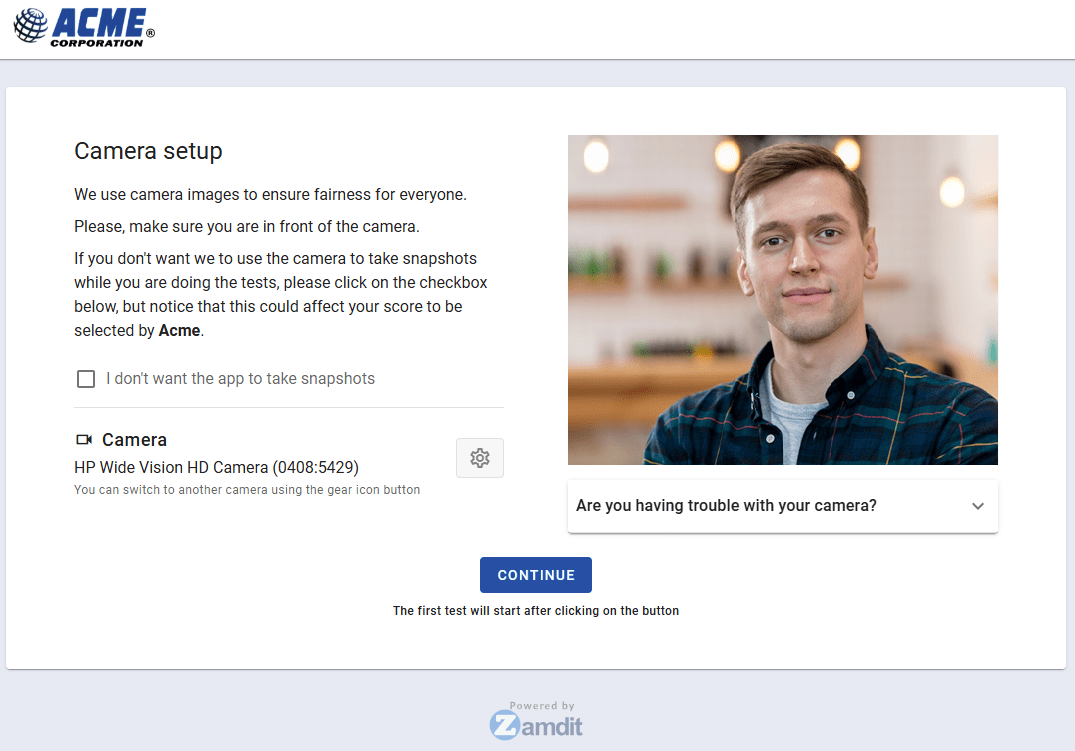
Getting Set Up
When you begin the setup process, you’ll be prompted to allow camera access in your browser. If you have more than one camera connected, you can choose which one to use before starting.
- Make sure your camera is connected and working.
- Keep your browser updated and allow camera permissions when prompted.
- If access is accidentally blocked, click the camera icon near the browser’s address bar to adjust your settings.
What If My Camera Isn’t Working?
You can still complete the assessment without a working camera. However, without snapshots, the hiring company won’t be able to confirm:
- That you took the test without help.
- That the person completing the test is the same person interviewed or hired.
This could put you at a disadvantage compared to candidates who provide camera access. It’s always best to enable your camera if possible, but it’s not mandatory.
You’re also free to opt out of camera usage, even with a working camera, by denying permission. The choice is yours, and the hiring company will take that into account when reviewing your submission.
Once your camera is set up, click Continue to begin your first test. Please note: once the first test starts, the timer will begin and you won’t be able to pause.
7. Taking the Assessment
Once your setup is complete, Zamdit will guide you through the process step by step. From instructions to final submissions, the system ensures a clear and smooth experience throughout your assessment.
Navigating the Process
Each stage of the assessment is introduced with a short explanation and countdown timer. These messages help you transition between sections and explain what to expect next.
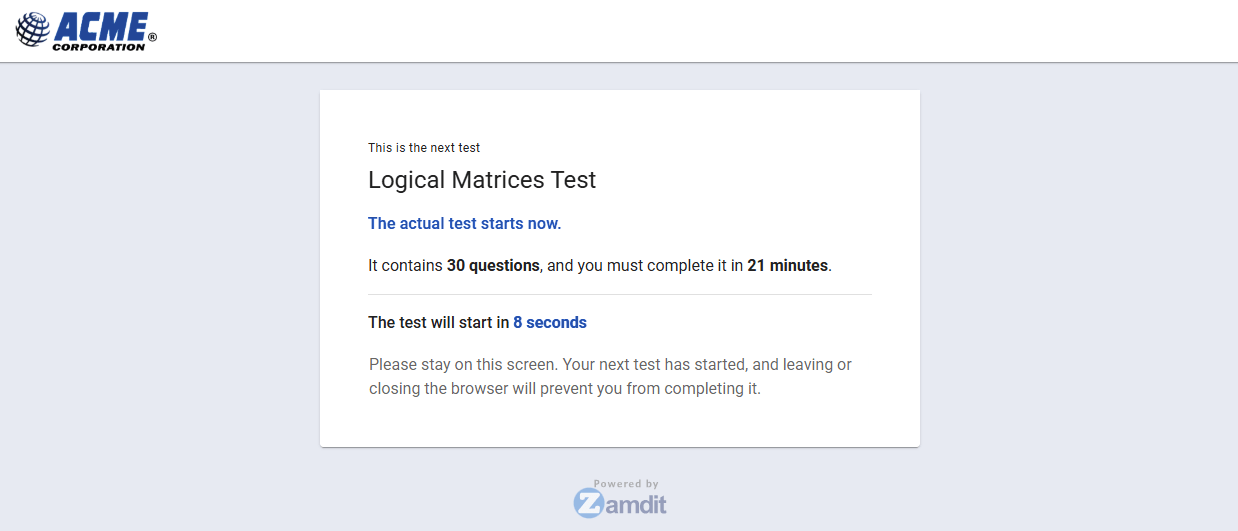
Each test may include up to three stages, depending on its configuration:
- Instructions
- Practice questions
- Actual test
Time spent on instructions or practice questions does not count toward the actual test duration.
Instructions
Most tests begin with a short instruction screen. It’s important to take a moment and review it carefully.
The instructions will typically include:
- What the test is designed to measure.
- Tips or strategies for answering questions.
- Guidelines on how to approach the format.
You’ll typically have around 5 minutes to read the instructions. Don’t rush, understanding them can significantly improve your performance.
Practice Questions
Before the real test begins, you may be shown a few practice questions. These are optional, and your answers to them:
- Don’t affect your final score.
- Aren’t visible to the employer.
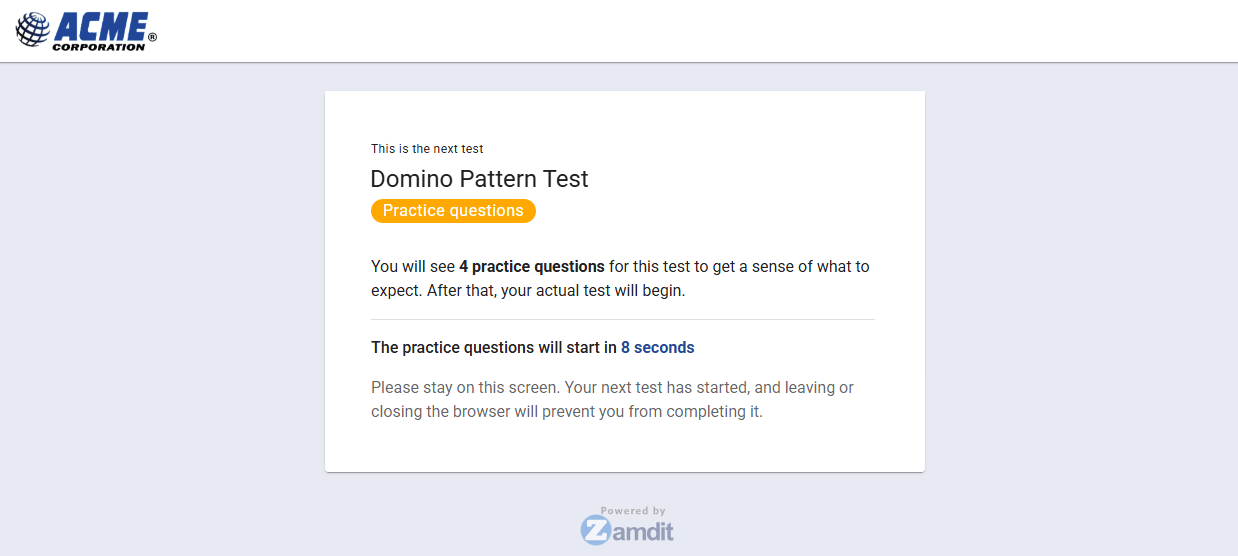
Practice questions are here to help you:
- Get used to the test format.
- Understand how to navigate the platform.
- Feel more confident before starting the real thing.
Question Types
Zamdit tests include different question formats designed to evaluate a range of skills. These may include:
- Multiple-choice: Choose one or more correct answers from a list of options or images.
- Domino logic: Identify the missing or next domino in a visual sequence, selecting both the top and bottom halves.
- Short text: Enter a number or short phrase. Some questions may be case-sensitive, check the note above the answer field.
- Open-ended: Provide a written answer in your own words. These questions evaluate communication, reasoning, or expertise.
- Coding: For technical roles, you'll complete challenges in a built-in coding environment. You can run your code against predefined test cases before submitting your final answer.
Every question is timed as part of the overall test duration. You can monitor your progress and remaining time using the top bar.
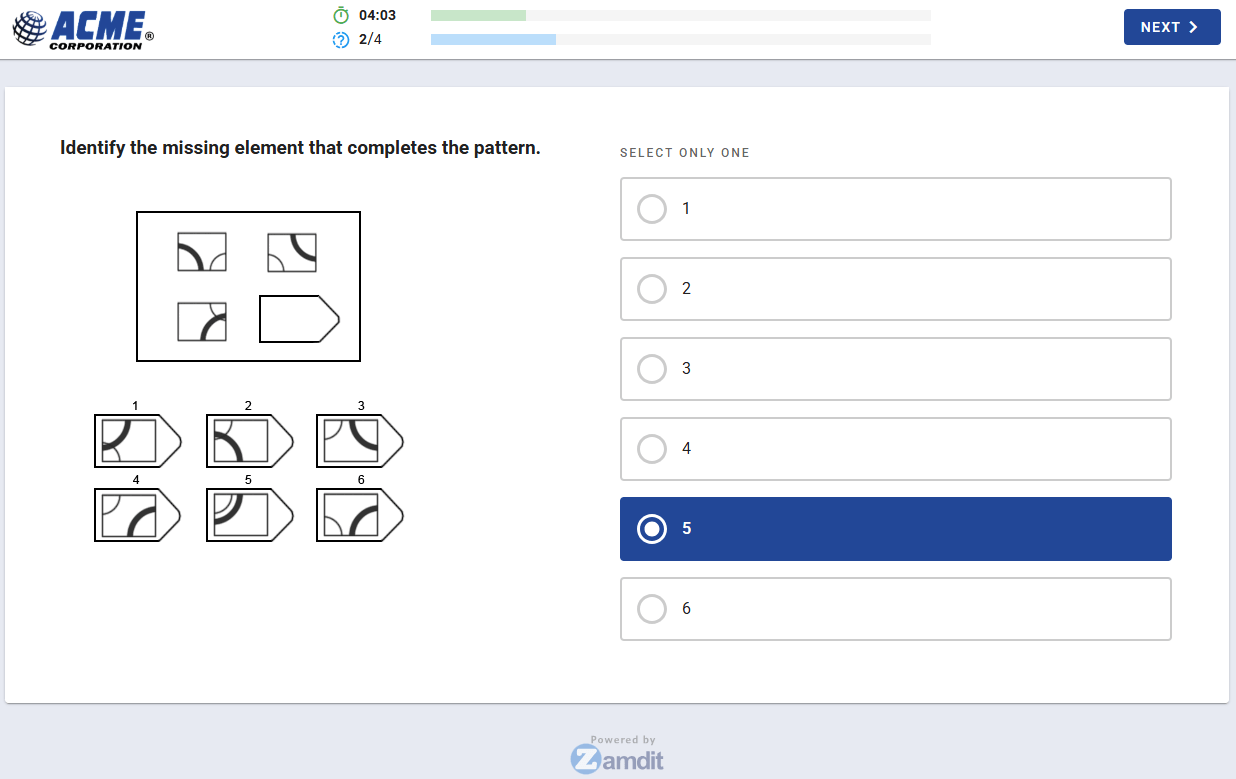
Submitting Answers
You’ll answer one question at a time. Once you click Next, your answer is submitted, and you cannot return to change it.
- The last question in a test will have a "Finish" button instead of "Next".
- Clicking Finish will either move you to a scheduled break or mark the end of your assessment, depending on whether this is the last test.
Take your time to answer each question, but be mindful of the test timer displayed at the top of the screen.
Skipping Questions
You may choose to skip a question by clicking Next without entering an answer. However, be cautious:
- A confirmation prompt will appear to avoid accidental skips.
- Skipped questions count as incorrect, so it’s better to make an educated guess than leave it blank.
- You cannot go back to a skipped question later.
Taking a Break
You can only take breaks between tests.
- If the hiring company allows tests to be completed across multiple sessions, you can pause between tests or even close the browser and return later using the original invitation link.
- If the assessment requires continuous completion, the system will inform you. A countdown timer will indicate how long your break is before the next test starts. Do not close or refresh the page, or you won’t be able to continue.
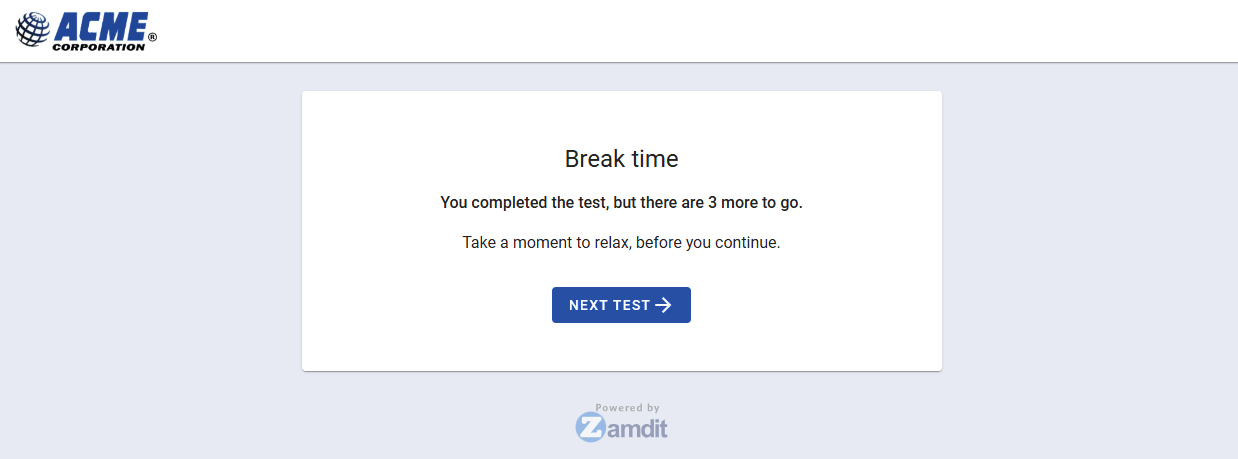
8. Feedback & Completion
At the end of your assessment, you may be asked to complete an optional feedback form.
- This helps the hiring company understand how well the assessment reflects the skills required for the role.
- Answers to feedback questions are anonymous. The recruiting team can view the responses, but they are not linked to specific candidates and are never used as part of the evaluation process.
Once you complete all tests, you’ll see a Thank You screen confirming that your responses have been submitted.
- Your answers and scores are immediately available to the hiring company.
- Zamdit does not participate in the selection process, so any follow-up will come directly from the company that invited you.
9. FAQs and Troubleshooting
Who can I contact if I run into technical issues?
If you experience any technical difficulties, first check this page for quick solutions. If you’re still stuck, contact the employer who invited you to take the assessment, they can provide further guidance.
Do I need to create an account to take the assessment?
No. Zamdit assessments are invitation-only, and you don't need an account to participate. Simply click the link in your invitation email to begin.
Why can’t I log in?
Candidates don't need to log in. If you’re seeing a login screen, return to your invitation email and use the personal link provided. Copy and paste it directly into your browser if needed.
Can I preview the questions before starting?
No. Test questions are not available in advance to ensure a fair and secure assessment process for all candidates.
When does the timer start?
Each test is timed individually. The timer starts as soon as the actual test begins, after the practice questions and instructions. A countdown clock will be visible throughout the test.
Can I go back to previous questions?
No. Each question is submitted one at a time, and once submitted (or skipped), it cannot be revisited.
Can I skip questions?
You can choose to skip a question, but skipped questions are marked as incorrect. If you're unsure, it’s better to make an educated guess than to skip it entirely.
Can I take a break during the assessment?
Breaks are only allowed between tests when prompted by the system. You cannot pause a test once it's in progress. If your assessment allows completion in multiple sessions, you can close the view between tests and return later using the same link.
How long does an assessment take?
Most assessments take between 60 and 90 minutes, but the exact duration depends on the tests selected by the hiring company. The Welcome screen will show the number of tests and the estimated total time.
How long can I take a break?
If your assessment is designed to allow breaks, you can pause between tests and return when you’re ready, before the due date. Note: once a test begins, it must be completed in one sitting.
What if I miss the deadline?
If the deadline passes before you start or while you're on a break, you won’t be able to resume the assessment. However, if you're in the middle of a test when the deadline hits, you’ll be allowed to finish that test. To request a deadline extension, please contact the employer who invited you.
How do I resume my assessment?
Just click the original link in your invitation email. It will take you back to where you left off, as long as the deadline hasn’t passed.
Can I take the assessment on my phone?
While it’s possible, we strongly recommend using a laptop or desktop. Mobile screens can make it harder to navigate and answer questions, especially for coding or open-ended tasks.
What if I lose my internet connection?
The timer continues running during any interruption, and refreshing the page will prevent you from resuming the current test. Avoid refreshing, and wait for your connection to return before continuing. If needed, contact the hiring company.
Will I see my results?
Zamdit doesn’t provide results directly. It’s up to the hiring company to review your assessment and get in touch with you about the next steps.
Can I take the assessment more than once?
No. Each assessment can only be taken once. They are intended to reflect your current abilities, not for repeated practice.